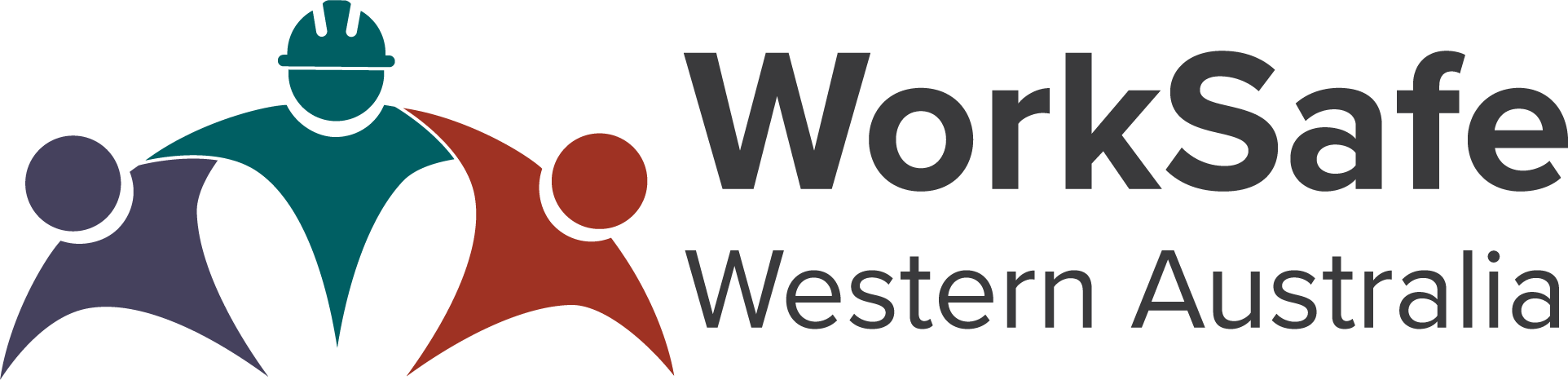|
Frequently Asked Questions
To view the SmartMove website and learning resources, we recommend the following browsers:
Google Chrome | Mozilla Firefox | Microsoft Edge | Apple Safari
Internet Explorer (IE) is not compatible with this website and therefore might not display the content as designed.
SmartMove Certificate changes
Due to the incompatibility in format between the old modules and the new ones, the progress status and completions could not be transferred over. Therefore we have completely retired the old modules and you cannot access them anymore, however we have made the awarded certificates to be available for download in the “Completed” section accessible from “My Courses” tab on home/main page once you login.
WorkSafe WA is not a Registered Training Organisation (RTO), and therefore cannot assess and complete students in any course they are enrolled in. This website is designed to be a comprehensive resource for the delivery of BSBWHS201 and WHS training in general, covering all of the elements within the unit, but the onus of delivery and assessment is upon the school and/or RTO using this resource.
No. Completing the lessons on this website does not replace or diminish the responsibility of an employer/host employer in their legal responsibility of conducting a WHS induction for new workers.
The Safety Passport program has been phased out. The new SmartMove Certificate now includes the experiential aspect of the learning in the “Spot the Hazard” simulation section(s) of each module.
The extension module has been replaced by the alternative learning course. Similar to a combination of the general module and the business and ICT industry module, the course is designed to best address specific learning requirements of students with physical, medical and other disabilities.
Technical issues
The site and the training resources have been optimised for the following browsers:
- Microsoft Edge, version 88+
- Firefox, version 10+
- Chrome, version 12+
- Safari, version 11+
Easy!
- Just click login/register button in the main menu or in any other places you see it then select “Sign up” at the bottom of the logon screen. (see image below)
- Fill out the form by following the instructions on the screen. Make sure to fill out all the mandatory fields marked with red exclamation mark. (Remember that your full name, school name or business name will appear on the Certificate of Completion exactly as you type them in at registration.) then click “Create my new account” and wait for a confirmation email.
- Check your email inbox (and spam/trash folder) look for an email from no-reply@smartmove.safetyline.wa.gov.au Click on the link in the email to confirm your email address and complete the registration process.
- Login and enjoy our new and improved SmartMove Certificate.
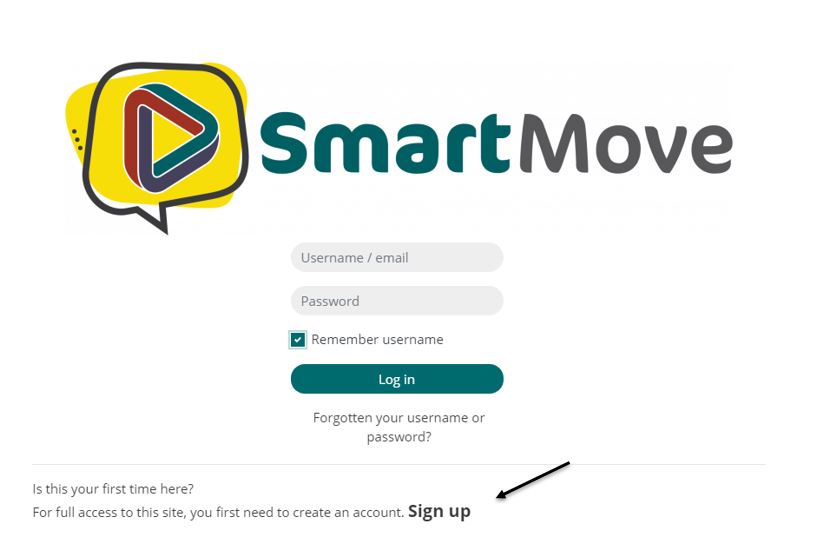
Please make sure that your username and password are correct. The username and password are case sensitive. Type your password into text editor such as Notepad or Microsoft Word to ensure that it is correct and then copy and paste it into the password field.
If you are a registered user and are still experiencing problems logging in please use the “Forgotten your username or password?” link below the user input fields.
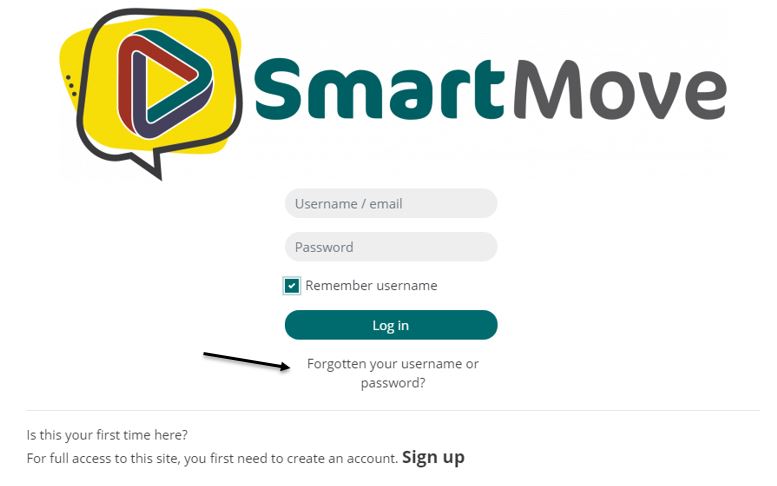
There are a number of reasons you may not have received a confirmation email:
- Some private email accounts may mistakenly consider our confirmation email as spam. If you have registered an account and do not receive the confirmation email within 1 hour, be sure to check your junk or spam email folder.
- Sometimes when using a school/organisation email account, your IT administrator may need to add our domain name as an exception to the email server so you can receive confirmation emails.
Our confirmation emails come from noreply@smartmove.learnbook.com.au
- The confirmation email has not reached your inbox as the email address might have been misspelled at the registration. In this case, please contact us via the “Contact us” page and we will update your account.
We have made the modules more interactive and fun, but unfortunately that means that the file size has increased as well. So a good internet connection is a big factor in how fast the modules load up.
You will not be able to change your username, email, first/last name, or School/RTO after registration. You can change your password using the “Forgotten password” option on the login page.
If you would like to change your details, please submit a request via the “Contact us” page.
There is no limit on the number of attempts for each quiz within the modules. The passing grade is 100%.
Yes. (provided you have a stable internet connection)
There could be a couple of things that could affect the system registering your completion of the module.
- In the last slide with “Congratulations” please click the “Exit” button prior to closing the window/tab. If you have not done so please re-launch the module and select “Resume” when prompted. This would bring you back to the “Congratulations” slide where you need to click the “Exit” button. (see the image bellow)
- There could have been a connection problem between your device and the learning system. Please re-launch the module and select “Resume” when prompted. Make sure to click “Exit” button in the last slide.
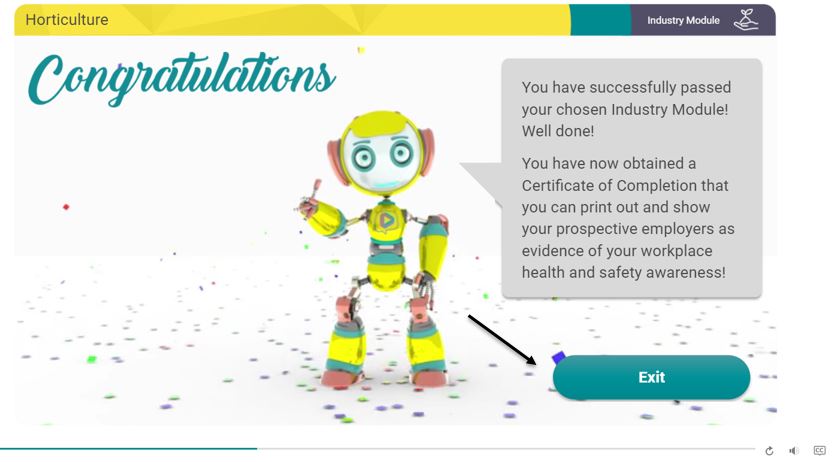
The module will show 100% complete when user views the Certificate of Completion in the module view.
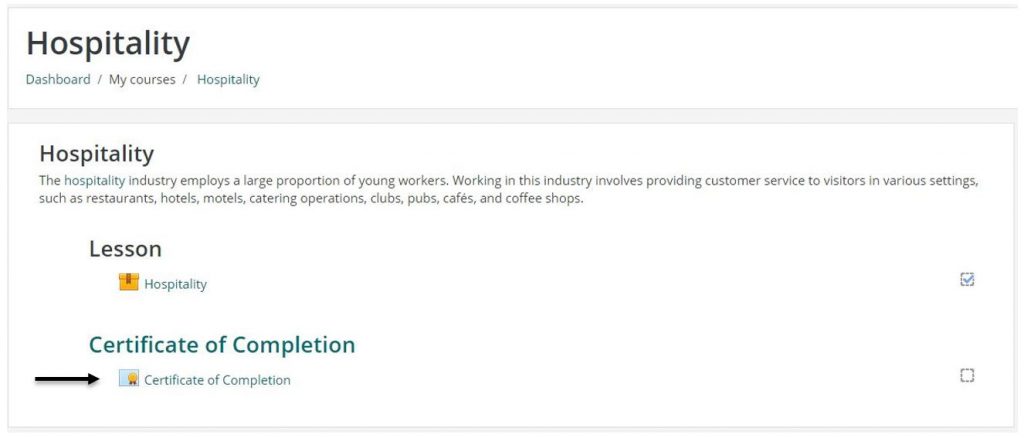
Once the modules are complete they move to the “Completed” section of the menu accessible from the “My Courses” dropdown menu. (see below image)
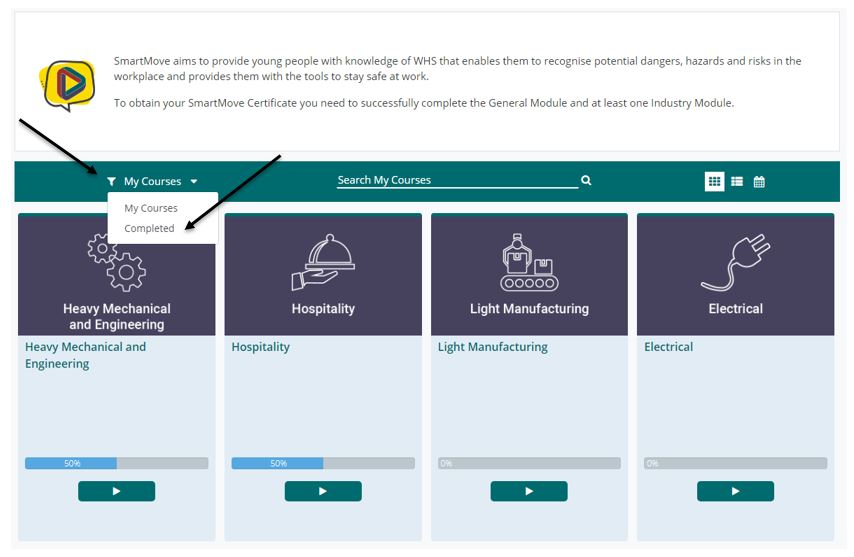
The Certificate of Completion is located in each of the Industry Modules and will become available upon completion of each of the Industry Modules.
The Certificate will be unlocked and available for download when user has completed all quizzes with the required passing score of 100%.
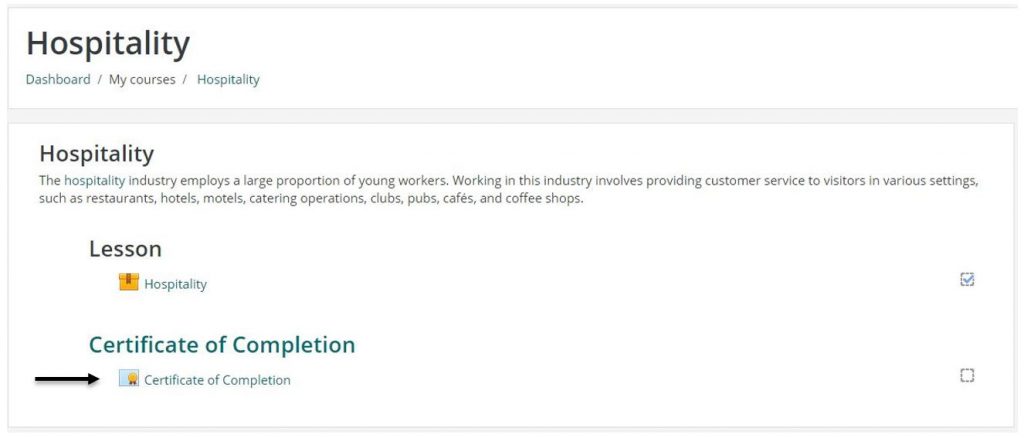
This can happen if you have made errors when first creating your account. The information you provided to us is used to prefill your certificate. Unfortunately, you are unable to change your first or last name in the settings menu. Please contact us to resolve this issue.
Some files are configured to open in a “new window” or “new tab”. Please make sure that the popup blocker on your machine allows these files to open.
Please ensure that you have the latest version of Adobe Reader installed on your machine. This can be downloaded from this link.
Yes, the resources can be accessed using most mobile devices. The quality and functionality of the online learning resources will depend on the screen size, resolution of the device and the speed and throughput of the network connection.
Please email the SmartMove Team to provide feedback.
Acknowledgement of Country
The Government of Western Australia acknowledges the traditional custodians throughout Western Australia and their continuing connection to the land, waters and community. We pay our respects to all members of the Aboriginal communities and their cultures; and to Elders both past and present.
WorkSafe SmartMove
Department of Energy, Mines, Industry Regulation and Safety